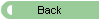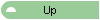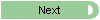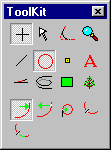 3rd
PlanIt offers a wide variety of tools to draw curves and circles in your
drawing. A Curve is a portion of a Circle with a constant radius
throughout the curve. A Transition Curve is a special curve that changes
radius smoothly from one end to another. Transition Curves are used to connect
two curves of different radius, or to connect a curve with tangent track
(straight track). With 3rd PlanIt, Transition Curves are drawing easily and
automatically in combination with the objects they connect.
3rd
PlanIt offers a wide variety of tools to draw curves and circles in your
drawing. A Curve is a portion of a Circle with a constant radius
throughout the curve. A Transition Curve is a special curve that changes
radius smoothly from one end to another. Transition Curves are used to connect
two curves of different radius, or to connect a curve with tangent track
(straight track). With 3rd PlanIt, Transition Curves are drawing easily and
automatically in combination with the objects they connect.
3rd PlanIt has a handy feature to alert you when circles or curves are less
than your minimum radius. When you are drawing a circle or curve, it will be
drawn in red unless its radius is greater than the minimum for the current
layer. When its radius is above the minimum, it is drawn in black. Click for
animation
Drawing Circles
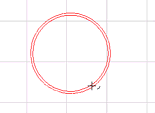 Complete
circles may be drawn using the Draw From Center
and Draw From Tangent tools. If you have the
Radius locked in the Object Data Window, the circle is drawn at the chosen
radius and can be moved while being drawn. Click
for animation (196K)
Complete
circles may be drawn using the Draw From Center
and Draw From Tangent tools. If you have the
Radius locked in the Object Data Window, the circle is drawn at the chosen
radius and can be moved while being drawn. Click
for animation (196K)
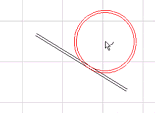 Circles
may also be drawn tangent to any object using the Draw
Tangent tool. The new circle may be positioned along the existing
object, but can not be moved beyond its ends. If you hold down the Alt key when
you start to draw, the new circle is snapped to the end of the existing object. Click
for animation (151K)
Circles
may also be drawn tangent to any object using the Draw
Tangent tool. The new circle may be positioned along the existing
object, but can not be moved beyond its ends. If you hold down the Alt key when
you start to draw, the new circle is snapped to the end of the existing object. Click
for animation (151K)
Drawing Curves
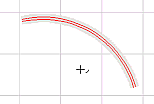 The
simplest way to draw a curve is with the Draw Projecting Curve
tool. The curve follows your cursor
in length as you move about the drawing. You can reverse the direction of the
curve by right-clicking the mouse while drawing, and change radius by holding
the Shift key down. Click
for animation (86K)
The
simplest way to draw a curve is with the Draw Projecting Curve
tool. The curve follows your cursor
in length as you move about the drawing. You can reverse the direction of the
curve by right-clicking the mouse while drawing, and change radius by holding
the Shift key down. Click
for animation (86K)
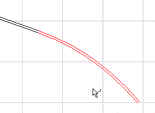 Using
the Draw Projecting Curve tool, you can draw
a curve as a projection from an existing object. Before drawing, press the Alt key to indicate
you want to project the curve from an object endpoint. If you hold down the
Shift key, the radius of the curves changes as you move the mouse. Click
for animation (118K)
Using
the Draw Projecting Curve tool, you can draw
a curve as a projection from an existing object. Before drawing, press the Alt key to indicate
you want to project the curve from an object endpoint. If you hold down the
Shift key, the radius of the curves changes as you move the mouse. Click
for animation (118K)
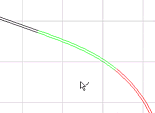 The
Draw Transition Curve tool draws a
Transition Curve and a new curve as a projection from an existing object. If the
object is a line, the Transition Curve ranges from tangent to the final radius.
You may change direction of the curve by right-clicking the mouse while drawing
the new objects. Click for animation (103K)
The
Draw Transition Curve tool draws a
Transition Curve and a new curve as a projection from an existing object. If the
object is a line, the Transition Curve ranges from tangent to the final radius.
You may change direction of the curve by right-clicking the mouse while drawing
the new objects. Click for animation (103K)
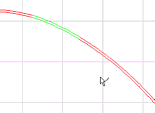 If
you use the Draw Transition Curve tool from
a curve, the Transition Curve ranges from radius of the selected curve, to the
final radius. You may change direction of the curve by right-clicking the mouse
while drawing the new objects. Click for
animation (148K)
If
you use the Draw Transition Curve tool from
a curve, the Transition Curve ranges from radius of the selected curve, to the
final radius. You may change direction of the curve by right-clicking the mouse
while drawing the new objects. Click for
animation (148K)
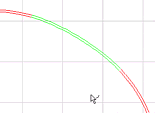 You
can also project a Transition Curve from another Transition Curve with the Draw
Transition Curve tool. The new Transition Curve will pick up the
radius of the existing curve on the end attached to it. As you move the mouse,
the radius of the unattached end increases and decreases. Click
for animation (106K)
You
can also project a Transition Curve from another Transition Curve with the Draw
Transition Curve tool. The new Transition Curve will pick up the
radius of the existing curve on the end attached to it. As you move the mouse,
the radius of the unattached end increases and decreases. Click
for animation (106K)